Using Trello as an Applicant Tracking System
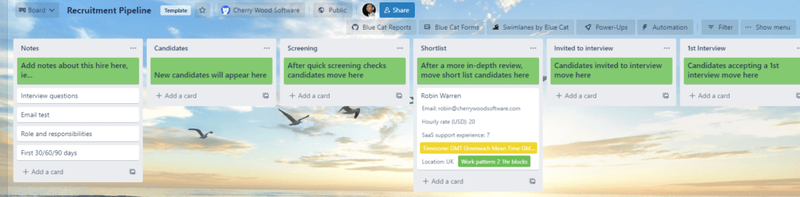
This post was written by Robin Warren from Blue Cat where they build reporting, forms, and other power-ups for Trello. When he’s not doing that he writes about trying (and mostly failing) to learn wing foiling at wingfoilhq.com.
In April of this year, I was recruiting to replace a customer support role at my company Blue Cat Reports. I decided to post the job with Dynamite Jobs as I was hearing good things about them from other founders. Having managed recruitment for roles like this in the past I knew I could end up getting a LOT of applications, and DJ did not disappoint! Over 900 applications in a week 🙂
So then I am doing my regular day job, covering support while I recruit a replacement, and now have 900 applications to sort through 🙃. Let’s look at how I used Trello and a few other hacks to make that a breeze and find my perfect new employee in less than a month.
I know DJ has their own applicant tracking system, but since I’m a heavy Trello user (we build Trello Power-Ups for a living) I decided to set something up in Trello. Let’s look at how we set everything up, if you’re a Trello user you can hopefully get some good ideas on how you could use it for your own recruitment process.
Step 1 – Setting up the Trello board
We used this Trello template which you can copy.
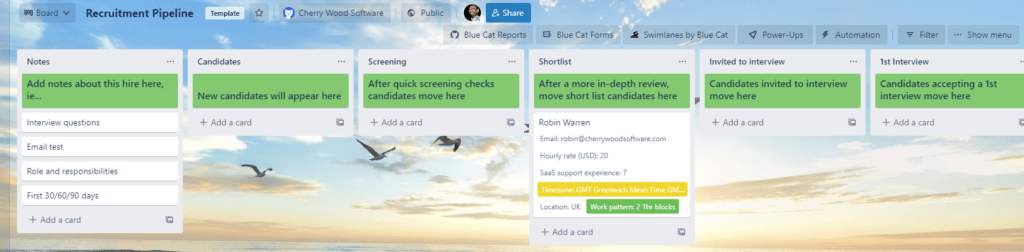
We will see how each stage in this board is used as we work our way through the following steps. However, I would recommend you make changes to that board to match your own process. For example, we had an initial short interview with candidates before sending an email test. You may want to add a sample project or reference checks in to your process.
As we work through the process below you will see how we have set up our board and you can make the changes you will need.
Step 2 – A form to get applicants into Trello
We’ve got our board, now we need some applicants! For this, we need to do two things.
- Create the form people applying for this role will fill out
- Post a job on Dynamite Jobs.
We used our own Trello forms tool which has the benefit of being able to create data directly in your Trello custom fields. At this point, you will need to decide what custom fields you want based on the questions you will be asking your applicants. This was our custom field set-up.
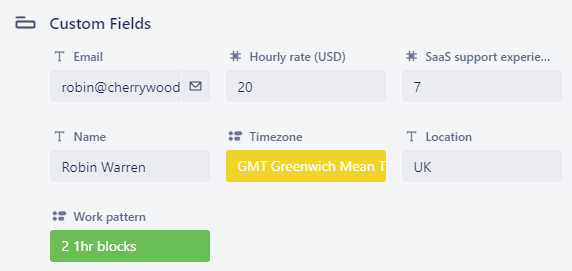
We have the obvious stuff like an email address, name, and location. We also asked a few other questions
- Hourly rate: we posted our job with no salary range. I understand this is something people have strong opinions on. Mine was that I didn’t want people excluding themselves so left it open and asked people what their rate would be.
- SaaS support experience: I was hiring for a part-time position (2-3 hours a day) so needed someone who could do the job on day 1. When you only do a couple of hours a day there is enough to learn about our software and systems without also needing to learn how to do customer support well.
- Timezone: Most of our customers are in North America and our team is in Europe. Ideally, I wanted someone who would work well across both timezones. I color-coded the timezone options in Trello so I could easily see where candidates sat in terms of ideal to not great.
- Work pattern: Ideally we wanted someone working Two 1hr blocks, but the right candidate would accept someone working a single 2hr block or ad-hoc throughout the day. We put a preference for this in the job listing and then asked people to identify how they would like to work.
You should create the custom fields you need to match the questions you want to ask applicants. Remember to set up colors on your dropdowns if you have a preference for these as it makes filtering easier later. For details on how to do that and other tips check out our guide to using Custom Fields.
All this ends up looking like this when someone comes to fill out the form. Answers to the Cover letter and Any questions for us questions would be put in the description of the card.
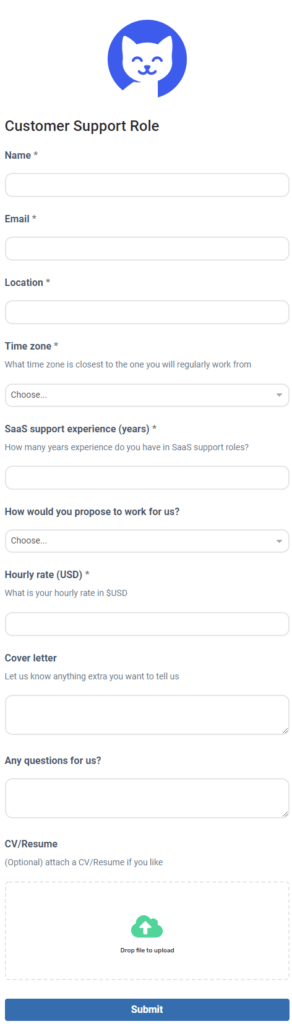
Once your form is ready you can create your job description and start collecting applications. Check out this guide for some ideas on how to create a great remote job description.
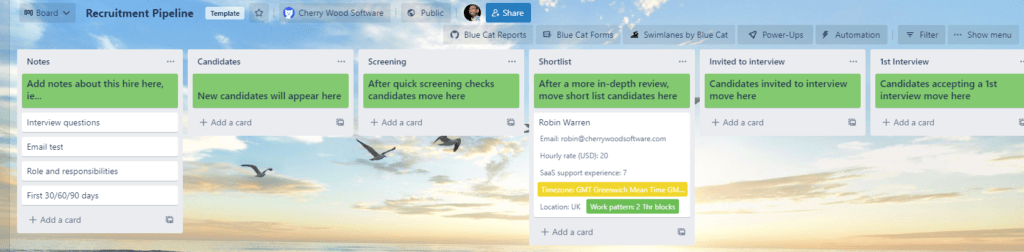
If you’ve done the above and posted your job to DJ, you are probably now receiving a lot of applications 😀. Time to start screening some applicants out.
I used some of the answers to the questions above for this, and one additional test I added to my job listing. This is nothing new and I am sure a lot of you will be aware of the idea of adding a phrase to your job listing that people need to use when applying for the role. This helps be sure people have completely read the job description. For the role, I was hiring for (customer support) this level of attention to detail was important. This is why in the last couple of paragraphs of my job listing I asked people to start their personal statements with the phrase “I like toast”. For a candidate to get to the screening list, the main test was that they included that phrase in their personal statement.
With so many applicants to work through, the key is speed. We are going to achieve this in a few ways
- Filtering the list to focus on the best candidates first
- Keyboard shortcuts in Trello to archive cards
- Add a button to move cards to the screen in one click
I filtered my list to focus on the best candidates first using our own reporting tool, but you could achieve the same with built-in Trello features. In our reporting tool it looks like this:
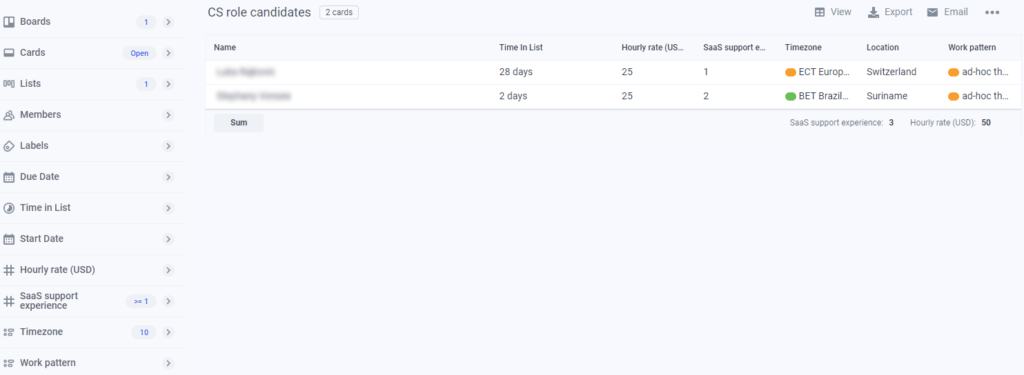
I filtered candidates matching these criteria
- more than 1 year of SaaS support experience
- In a Good timezone
- Sorted by hourly rate
After looking through all of these candidates I could then widen the timezone, or if there were too many initially I could restrict it to those with the ideal work pattern or etc.
If you wanted to do this all in Trello I would recommend setting up 2 new lists for Good candidates and OK candidates. You can then use Trello automation to move candidates from the first list they are created, to each of those lists depending on the criteria they match, ie
- > 1-year support experience and good timezone: Good candidate list
- > 1-year support experience and OK timezone: OK candidate list
- Etc.
You could of course create more than 2 lists if you wanted. In this way, you have a constantly updated list of candidates to review, and prioritized so you know you can tackle the best candidates first. You can also sort your Trello list by a custom field, such as the hourly rate so you can further prioritize within a single list.
Generating the screening list is then a simple case of looking at those candidates matching your filters and checking if they started their personal statement with the phrase “I like toast”! I added a button to the back of the cards in Trello to move candidates to the screening list to save a little time on this. You can add or edit these buttons from the back of your cards in Trello.
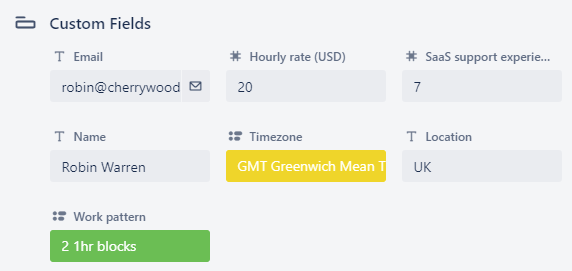
Step 4 – Screening and invite to 1st interview
This is where I actually read through people’s applications and decide who to move onto the shortlist. For me, some were obvious choices for a shortlist and others get dropped quickly. There were a few things that got people dropped quickly
- Not actually having the experience on their CV or cover letter they claimed in their form answers (ie support experience but not for a saas product)
- Poor written English (fluency in English is a requirement for the role)
- Poor formatting of cover letter. A large part of this role will be email support so clear formatting of the cover letter (and not being too verbose) is important.
Any candidates who looked like they were worth interviewing got moved to the shortlist. I created a button on the card back to do this quickly. Others were archived, again, you can do this by pressing ‘c’ whilst viewing a card.
After looking at this first batch of candidates moved into screening you can go back to your screening list and widen the search criteria to get a second wave of candidates. In this way, you focus your efforts on the best-fit candidates first but can always widen the net to consider more.
Step 5 – 1st interview
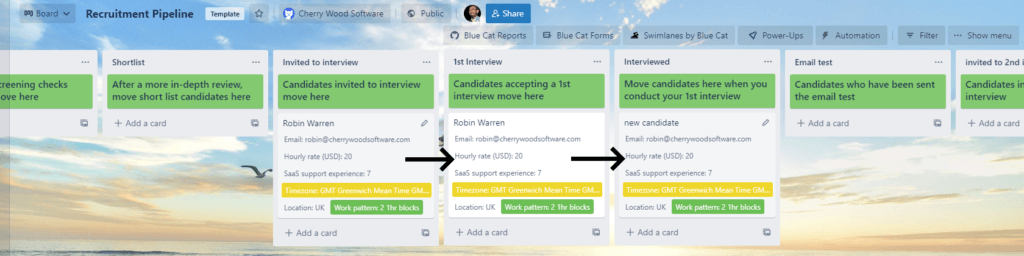
We are getting into the area where you will surely have your own process depending on the role you are hiring for and your own preferences. I will briefly cover how I handled this process in case you can get any inspiration, as well as cover how I used Trello throughout the process.
Everyone on the shortlist was invited to an interview with me. The first interview was a 15-minute call (some of these can be done in 5-10 minutes to be honest). The bulk of the interview was a quick role-specific test. I wanted to quickly screen out people who wouldn’t work how we wanted. It was also a brief chance to get a feel for the candidate and answer any questions they had. Seeing what questions they ask here is a good way to see what they value and a chance to keep selling them on working with us.
Anyone who did well enough at this stage moved on to the email test and 2nd interview. I updated the description on their card in Trello to record how they did on these calls and add any other notes.
Step 6 – Email test
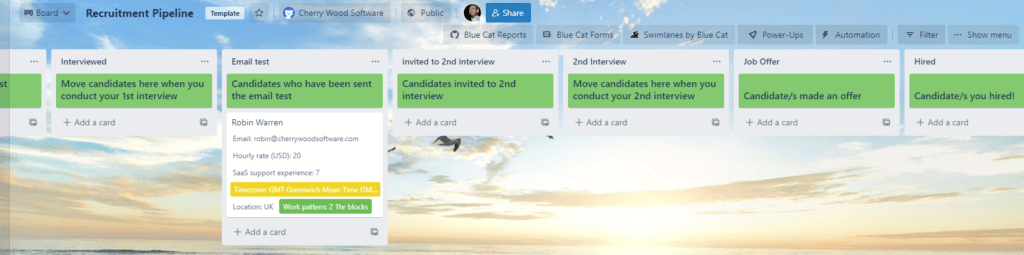
This is the email test we sent over.
Hi XXX,
I have one written test for you please. Can you respond with an answer to this question from a blue cat reports trial user?
Hi Blue Cat Support
I tried to upgrade but it is trying to charge me for 7 users. I am the only user in Blue Cat, why is it charging me for everyone on the board? What happens if I add this to more boards?
Thanks,
Brian
Everything you need to answer this should be on our website bluecatreports.com
Thanks,
Robin
This is a fairly common question we get. It would be unfair to expect someone to answer this on a call with me as they would need to read up on our website to get the answer. But the answer is very easy to find. It is interesting then to see how they phrase the response to the customer. The candidate we ended up hiring almost exactly recreated our saved response on this 🙂 Their answer to this email was again added to the card description in Trello.
Step 7 – 2nd interview
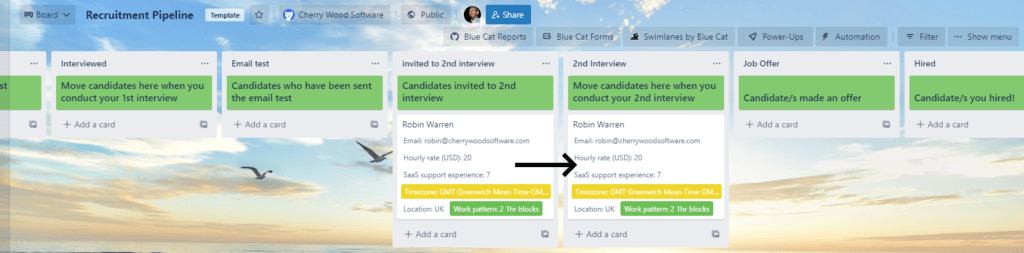
At this point, I felt I had enough information on how they would handle support. The 2nd interview was a chance to talk about how they like to work, what they value in a job and etc. This can come from questions tailored to each candidate from their CV, asking them about their current and past roles, favorite jobs they have had and what their aims in life/career are, etc.
A good question at this point was to ask if they had looked at any of our apps. If they have made it to this point in the process, which they knew was the final interview, it is reasonable to hope they had taken a look at the apps they would be working with. No good answer to that was a red flag at this stage.
Candidates move from the 2nd interview step to Job Offer or Pass.
Hiring
The rest should be pretty self-explanatory, congratulations you’ve hired someone fantastic!
This is how the whole process looked for us in our reports. 916 applications, 103 screened, 13 interviewed and 1 excellent employee hired 😻
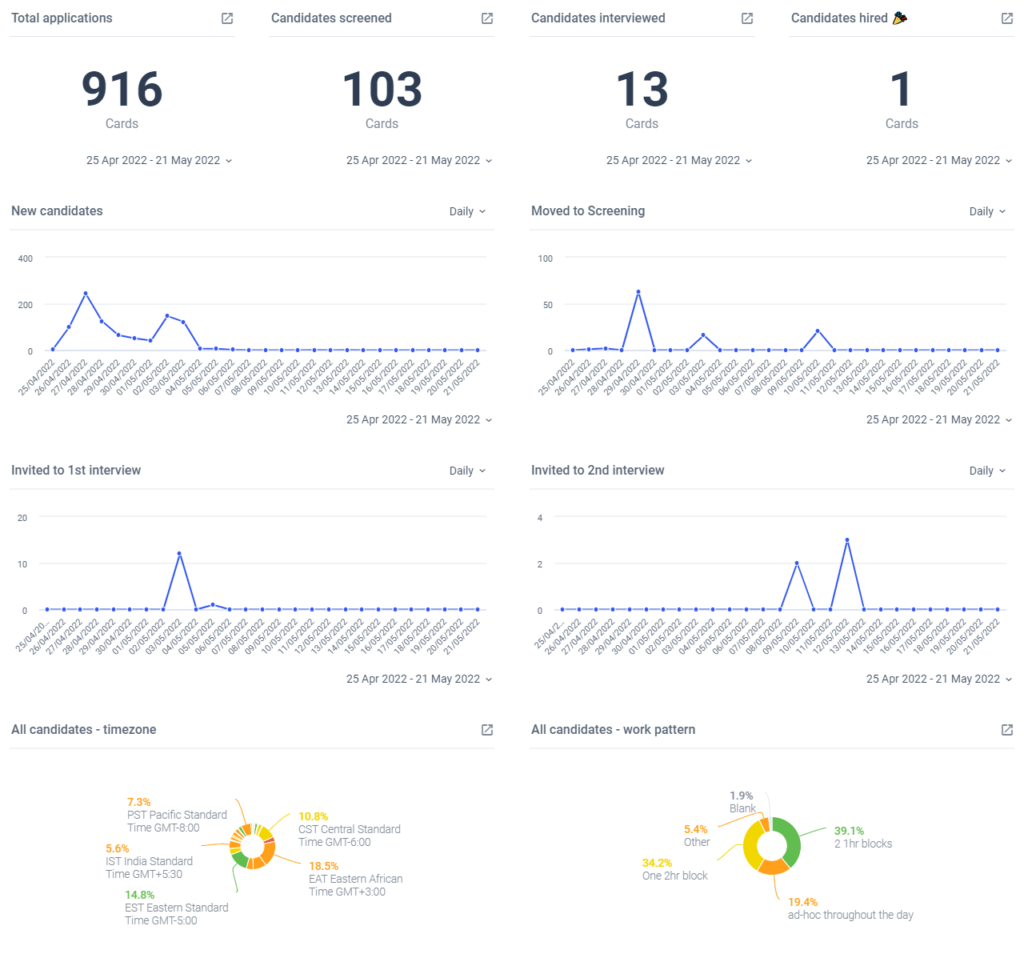
Related Posts:
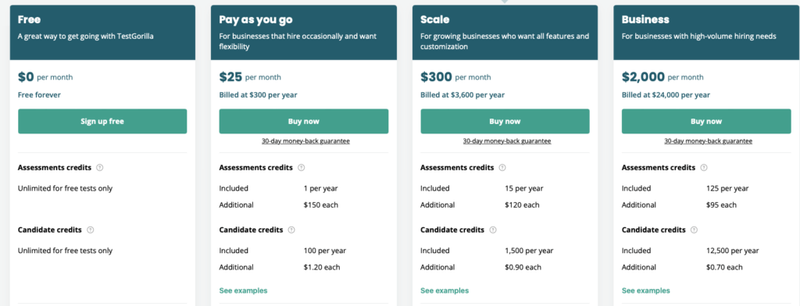
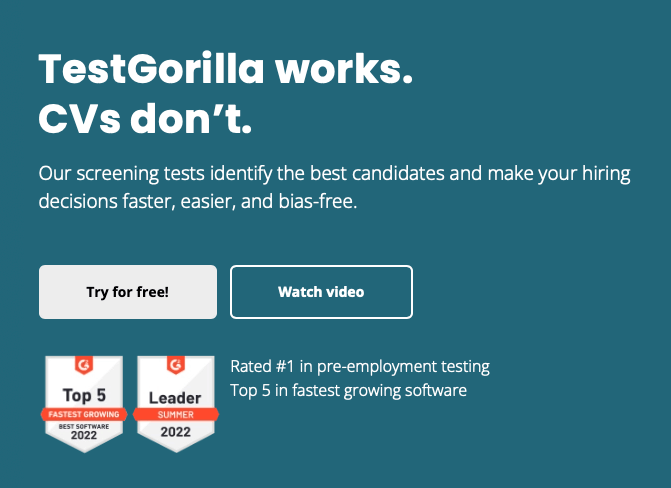
Featured Remote Jobs
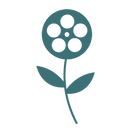 Opened 9 days ago Featured Job Remote Job
Opened 9 days ago Featured Job Remote Job Opened 2 days ago Featured Job Remote Job
Opened 2 days ago Featured Job Remote Job Opened 3 days ago Featured Job Remote Job
Opened 3 days ago Featured Job Remote Job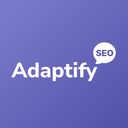 Opened 4 days ago Featured Job Remote Job
Opened 4 days ago Featured Job Remote Job Opened 4 days ago Featured Job Remote Job
Opened 4 days ago Featured Job Remote Job Opened 4 days ago Featured Job Remote Job
Opened 4 days ago Featured Job Remote Job Opened 6 days ago Featured Job Remote Job
Opened 6 days ago Featured Job Remote Job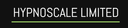 Opened 6 days ago Featured Job Remote Job
Opened 6 days ago Featured Job Remote Job Closes in 12 days Featured Job Remote Job
Closes in 12 days Featured Job Remote Job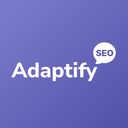 Closes in 6 days Featured Job Remote Job
Closes in 6 days Featured Job Remote Job
